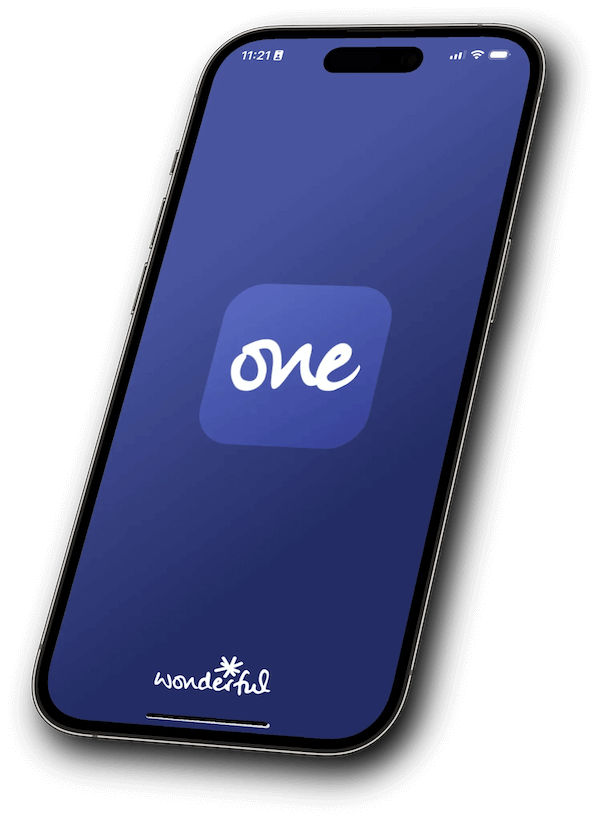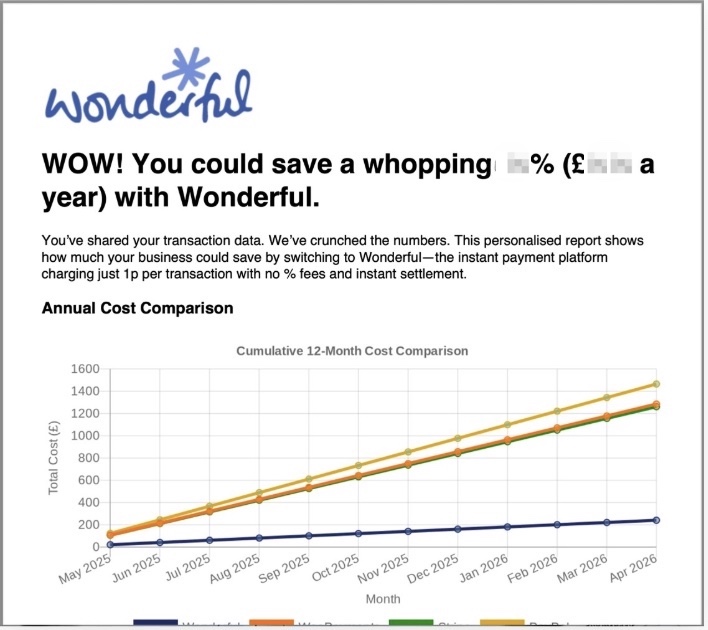6 best WooCommerce payment plugins for UK merchants
![]() Sakkun Tickoo
-
Sakkun Tickoo
-
Choosing a cost-effective WooCommerce payment plugin can significantly reduce operating costs and streamline cashflows for your business
Think of selecting a payment plugin for your store as laying the foundation for your online business, it's vital to keep sales flowing smoothly while gaining shoppers' confidence and enhancing earnings from each sale.
At Wonderful, we understand how important it is to find online payment systems that are both inexpensive and trustworthy. Imagine the impact on your working capital and overall profitability if you get this part right!
Not sure which WooCommerce payment plugin will suit you? We are here to lend you a helping hand! Let’s look at some amazing yet affordable payment plugin options that will make your WooCommerce transactions hassle-free.
6 best WooCommerce payment plugins
Though there are several payment plugin options available for WooCommerce merchants in the UK, some have stand out features. Let's discuss some of the more prominent and cost-effective payment gateway plugins for WooCommerce.
Wonderful
When it comes to choosing a low-cost WooCommerce payment plugin, Wonderful’s lucrative fee structure is a stand-out solution. This is particularly beneficial for start-ups and small businesses that are operating on a stringent budget. Wonderful's payment gateway plugin for WooCommerce provides a suite of benefits, such as:
➢ Low transaction fees: Our monthly Small Business Plan offers 1000 transactions at an incredibly low rate of £9.99. For every additional transaction, the charges are just 1p.
➢ No hidden charges: We believe in complete transparency; hence, there are no unexpected charges once you subscribe with us.
➢ Other benefits: If you add Wonderful at checkout (additional plugin charges at £9.99 per month), you get the following add-on advantages:
○ Instant payment
○ Less friction
○ Enhanced security
○ Seamless integration with existing systems
○ An association with significant social causes
The integration process of Wonderful with WooCommerce:
Register with Wonderful to establish an account. Then follow the steps below for easy integration.
● To install the Wonderful Plugin, go to WooCommerce > Plugins > Add New, search for Wonderful WooCommerce Payment Gateway, and proceed to install and activate it.
● To enable Wonderful in WooCommerce, navigate to WooCommerce > Settings > Payments, find Wonderful, and activate it.
● To link your Wonderful account, select ‘manage’ and input your Wonderful API credentials.
● To adjust payment settings, set up parameters including accepted payment methods and the checkout process.
● To save and test, preserve modifications and execute a test transaction to confirm the integration.
Compare WooCommerce payment costs: A data-driven report
A comparison of payment providers, including Stripe, PayPal, and Wonderful, highlighting differences in pricing models, settlement times, and overall efficiency. Includes potential savings from flat-fee structures.
Read the cost comparison report
PayPal
The Paypal plugin for WooCommerce payment integration is a popular plugin but it doesn't come cheap. Paypal offers a currency-based payment structure that may seem complicated for new online stores but they do provide rich features which may make it worthwhile for some businesses to invest in them.
➢ Standard fees: A tiered payment plan varies from 1.25%-2.90%+ £0.30 fixed fee per domestic transaction within the United Kingdom.
➢ International fees: They charge 1.29%-1.99% additionally, along with the fixed charges for international commercial transactions.
➢ Other features:
○ Recurring payments
○ Express checkout
○ Mobile-optimised user interface
○ Invoicing option
How do you integrate PayPal with WooCommerce?
Connecting PayPal with WooCommerce is a straightforward process.
● Install and activate the PayPal plugin—go to WooCommerce > Plugins > Add New and search for WooCommerce PayPal payments. Then proceed with the installation and activation process.
● Enable PayPal in WooCommerce—Navigate to WooCommerce > Settings > Payments, find PayPal, and select Enable.
● Link Your PayPal Account—Select Manage, then choose Connect to PayPal and enter your login credentials.
● Adjust Payment Settings—Tailor transaction configurations, currency, and payment methods as required.
● Save and Test—Save modifications and execute a test transaction to confirm integration.
Stripe
The Stripe payment plugin for WooCommerce is a favourite among developers, Stripe offers useful features that are ideal for businesses looking for scalability and flexibility.
➢ Standard fees: The standard package starts at 1.5% + 20p for UK cards and goes upto 2.5% + 20p for EU cards.
➢ International charges: Outside the European Union, international card transactions are billed at 3.25% + 20p, with 2% extra for currency conversion.
➢ Other features:
○ Volume discount
○ Multi-payment acceptance
○ One-click checkout
○ Comprehensive analytics
What is the process for integrating Stripe with WooCommerce?
Please follow the steps below to integrate Stripe with WooCommerce:
Step 1: Install the Stripe Plugin, navigate to WooCommerce > Plugins > Add New, search for WooCommerce Stripe Payment Gateway, and proceed to install and activate it.
Step 2: Enable Stripe in WooCommerce by going to WooCommerce > Settings > Payments, finding Stripe, and activating it.
Step 3: Connect your Stripe account by clicking on Manage, then select Connect Stripe and either sign in or create a new Stripe account.
Step 4: Configure payment settings by modifying settings including currency, payment options, and test/live mode.
Step 5: Save the settings and execute a test transaction to ensure that Stripe is functioning properly.
Square
The Square payment gateway plugin for WooCommerce has unified support for both online and offline payments. This is beneficial for online stores that have physical outlets as well.
➢ Standard fees: Square charges 1.4% + 25p for all UK card payments and 1.75% for contactless payments
➢ International payments: The charge increases to 2.5% + 25p for non-UK cards.
➢ Other features:
○ No hidden costs
○ Easy set-up process
○ Sales reporting
○ Inventory management
How can Square be integrated into WooCommerce?
A few simple steps are all you need to integrate your WooCommerce store with Square’s payment services:
● Install and activate WooCommerce Square by searching for it under WooCommerce > Plugins > Add New.
● Activate Square in WooCommerce by clicking Enable after navigating to WooCommerce > Settings > Payments.
● Click Manage and log onto your Square account to connect it.
● Sync Products & Payments: Set inventory and payment processing synchronising values.
● Save the parameters, then run a test transaction to confirm the integration.
WooPayments plugin
Being a native feature, the WooPayments plugin can be easily integrated into your platform. It comes with zero monthly charges, which allows you to start immediately.
➢ Base fee: The basic charges for card-based transactions start at 1.5% + £0.25, which can go up to 6% + £0.30 for specific payment gateways.
➢ International charges: Apart from the base fee, an additional 2% is levied on international card transactions. Also, another 2% is charged for currency conversion.
➢ Other features:
○ Instant deposits
○ Fraud protection
○ Automated currency conversion
○ In-depth analytics
Here's how to connect WooPayments to your store:
Let’s run you through a self-explanatory process of activating WooPayments:
● Install WooPayments Plugin – Go to WooCommerce > Plugins > Add New, search for the WooPayments plugin, install and activate it.
● To enable WooPayments, navigate to WooCommerce > Settings > Payments, locate WooPayments, and click on Enable.
● Establish Your Account – Please click on Manage and follow the on-screen instructions to establish your WooPayments account.
● Please verify your business details by providing your business and banking information to facilitate payouts.
● Set Up Payment Settings – Personalise accepted payment methods, transaction preferences, and currency configurations.
● Save and Test – Save the modifications and perform a test payment to verify smooth processing.
How flat-fee pricing impacts payment processing costs
Understand how leading providers such as Stripe, PayPal, and Wonderful compare on transaction fees, settlement speed, and overall cost. See how flat-fee pricing can improve payment efficiency and reduce overheads for WooCommerce stores.
View the flat-fee savings report
WooCommerce split payment plugin
Managing split payments is an important consideration for multi-vendor businesses that need to distribute payments between multiple suppliers. The following plugins help you to automate split payments seamlessly:
● Stripe: Employ Stripe Connect to facilitate secure and global split payments.
● YITH Woo multi vendor: This is an excellent choice for marketplaces, as it provides automatic payments and flexible commission rates.
● Dokan multivendor marketplace: Offers automatic commission distribution and comprehensive vendor management.
● WC vendors pro: Provides detailed sales reports and flexible payment options to support vendor reimbursements.
WooCommerce payment processing cost comparison report
A side-by-side look at how transaction costs and settlement times vary between providers like Stripe, PayPal and Wonderful. Includes insights into flat-fee vs. percentage-based pricing models.
Explore the Woo transaction cost comparison
New WooCommerce payment plugins
We have explored established WooCommerce payment gateways, like PayPal, Stripe, Wonderful, etc. in the above discourse. Here are some new payment plugins which are making waves in the WooCommerce marketplace:
● Mollie: It is a European WooCommerce payment provider that accepts a variety of payment types and has reasonable rates.
● Adyen: With its extensive international network and support for multiple local payment options, Adyen offers a smooth purchasing experience.
● Skrill: A digital wallet service, Skrill, has quickly gained popularity due to its user-friendliness and affordable pricing.
● Braintree: It is a PayPal subsidiary that facilitates numerous payment options, including Apple Pay and Venmo, and provides advanced fraud protection.
Many UK merchants face lost sales due to high transaction fees and checkout abandonment. Learn how a Woo plugin can reduce fees and improve conversion rates by addressing common friction points at checkout.
WooCommerce payment methods
Woo enables you to accept payments from a variety of payment methods. Whether it's credit cards or digital wallets, WooCommerce seamlessly integrates with multiple payment methods to suit various requirements. We will explore a wide range of payment methods for WooCommerce, such as credit cards, bank transfers, and more contemporary alternatives like Open Banking.
1. Open Banking
With Open Banking , you can now pay for your online shopping straight from your bank account- a new revolution in online transactions. Powered by secure APIs, you can experience fast bank transactions without card networks. Open banking comes with the added perks of reduced transaction costs, enhanced security measures, and quicker processing than traditional payment systems. Shoppers enjoy a seamless buying journey as open banking streamlines checkouts.
Ideal payment plugins:
● Wonderful: If you own a WooCommerce store, you may accept payments through open banking using Wonderful's payment plugin. WooCommerce business owners looking to embrace open banking will find this payment plugin a perfect match with its affordable transaction fees, speedy processing, and robust security measures.
● TrueLayer: This is another powerful plugin that utilises the Open Banking system to facilitate account-to-account transfers and instant bank payments.
2. Digital wallets
For customers who prefer to use mobile devices for online transactions, digital wallets, such as Google Pay or Apple Pay are convenient options. They offer a layer of security by allowing you to sync your bank accounts or credit cards with the payment gateways, and they come with password protection.
Ideal payment plugins:
● Stripe: Apart from supporting traditional card payments, Stripe easily integrates various digital wallets, which makes it a good choice for merchants who are looking to present wider payment alternatives to their customers.
● WooPayments plugin: Despite being a native solution, WooPayments allow single-touch payment through Apple Pay.
3. Bank transfer
Though bank transfers are losing their popularity, some customers still prefer to transfer funds directly from their bank account to the merchant’s account. For large-volume or B2B transactions, bank transfers are considered a safe option.
Ideal payment plugins:
● WooCommerce bank transfers (BACS): This in-built WooCommerce plugin allows you to accept direct bank transfers. Customers receive the merchant's bank details at checkout and have to complete the transaction on their bank’s online portal manually.
● Direct bank transfer gateway: An alternative plugin that provides more features for managing bank transfer payments, such as automated email notifications and better order status management.
4. Buy now, pay later (BNPL)
This payment option is gaining increasing popularity as it allows flexible payment options. Buyers can buy now and pay later, often in interest-free instalments. BNPL is particularly attractive for the younger generation, who like easy purchase options without incurring high-interest debts.
Ideal payment plugins:
● Klarna: This is one of the leading BNPL service providers that integrates with Woo. Klarna offers attractive installment plans and deferred payment options that customers can instantly select at checkout.
● Clearpay: Also known as Afterpay in other countries, this payment option comes with four interest-free instalments for WooCommerce platforms. Customers can avail of easy BNPL options on WooCommerce sites that integrate with Afterpay.
How do I add payment methods to WooCommerce in WordPress?
Setting up the WooCommerce payment plugin is an easy-to-implement process that will ensure seamless transactions through an efficient and secure platform. Let’s look at the step-by-step installation and activation guides for some of the popular WooCommerce payment methods. For more detailed information, view this resource on WooCommerce payment integration.
Step 1: Install WooCommerce
Before we start with the payment setup process, you must ensure that Woo is properly installed on your WordPress portal. All you have to do is go to your WordPress dashboard, locate Woo, and follow the simple steps for installing and activating the plugin.
Step 2: Add custom payment method in WooCommerce
We have discussed the benefits of various payment methods. You should finalise a suitable option based on your business’s current status and future goals. Once you have decided on your preferred payment method, such as open banking, bank transfers, card payments, or another option, you can select the most appropriate payment plugin, such as Wonderful, WooPayments, BACS, BNPL, or any other solution, and follow the guidelines below to activate it.
For open banking payments
Wonderful: Wonderful leverages open banking technology to offer a secure and cost-effective WooCommerce payment plugin.
➢ Install the Wonderful payment plugin from the WooCommerce marketplace.
➢ Navigate to Woo > Settings > Payments.
➢ Configure your account settings and enable Wonderful.
➢ Adhere to the setup instructions to link your bank account and enable open banking payments.
For credit and debit card payments
A) WooPayments plugin: This is Woo’s native payment solution, offering seamless integration and a comprehensive feature set. To set up WooPayments:
➢ Go to Woo > Settings > Payments.
➢ Enable WooPayments and follow the setup wizard to configure your account.
➢ Enter your business and bank details to start accepting card payments.
B) Stripe: A popular payment gateway plugin for WooCommerce, it is known for its ease of use and wide range of supported payment options.
➢ Install and activate the Stripe payment plugin for Woo.
➢ Go to Woo > Settings > Payments.
➢ Enable Stripe and enter your API keys from your Stripe account.
➢ Configure the settings as needed, including enabling Apple Pay and Google Pay if desired.
3. PayPal
PayPal: This is one of the most widely used payments provider for WooCommerce and provides a secure payment gateway plugin.
➢ Activate and install the PayPal Checkout or PayPal Pro plugin.
➢ Navigate to Woo > Settings > Payments.
➢ Enable PayPal and provide your PayPal account information.
➢ Configure the parameters for testing, such as the currency, payment action, and sandbox mode.
For bank transfers
Direct Bank Transfer (BACS): Enables customers to transfer funds directly to the merchant’s bank account.
➢ Navigate to Woo > Settings > Payments.
➢ Activate the Direct Bank Transfer (BACS) feature.
➢ Provide customers with the necessary information to complete the payment, including your bank account details.
➢ During the checkout process, customers will be presented with your bank details and required to transmit the payment manually.
For Buy Now, Pay Later (BNPL)
Klarna: They provide a variety of payment options, including deferred payments and installment arrangements.
➢ Activate and install the Klarna payment plugin for WooCommerce.
➢ Navigate to Woo > Settings > Payments.
➢ Enable Klarna and provide your Klarna merchant information.
➢ Set the configurations to provide BNPL options during the checkout process.
Step 3: Configure payment settings
After you have enabled your desired payment plugin, it’s time to configure your payment settings. Follow the simple steps below:
➢ Setting the default currency.
➢ Configuring payment notifications for both the store owner and the customer.
➢ Setting up automatic invoicing and receipt generation.
➢ Enabling security features like SSL to protect customer data during transactions.
Step 4: Test run before final implementation
To avoid initial glitches, it’s best to do a trial before going live.
➢ Use sandbox or test modes provided by payment plugin providers to simulate transactions.
➢ Complete a few test orders to verify that payments are processed, and orders are updated correctly.
➢ Check that notifications and receipts are generated and sent appropriately.
Step 5: Monitor and Manage Transactions
Once your payment methods are live, regularly monitor transactions and manage payments from your Woo dashboard:
➢ Use the Orders section in Woo to track order statuses and payment details.
➢ Reconcile transactions with your bank statements and payment gateway reports.
➢ Handle refunds, chargebacks, and disputes through your payment gateway’s interface.
Conclusion
Appropriate WooCommerce payment methods are a critical consideration for online enterprises. An ideal WooCommrece payment gateway plugin would include several payment alternatives with customised benefits that can increase customer satisfaction, which translates into higher conversions. By combining the correct tools with tried-and-true best practices, you'll be able to manage transactions quickly and efficiently, speeding up operations while securing payments received through your Woo store.
FAQ
What are the best WooCommerce payment methods?
Top WooCommerce payment methods include Stripe, PayPal, Klarna, direct bank transfer, and Open Banking. These options support credit cards, digital wallets, and UK-friendly checkout solutions to suit a wide range of customer preferences.
How do I add a payment method to WooCommerce in WordPress?
You can add a payment method in WooCommerce, go to WooCommerce → Settings → Payments, choose a gateway (like Stripe or PayPal), install and activate the plugin, then follow the setup steps to connect your account and start accepting payments.
Are WooCommerce payments secure?
All credible WooCommerce payment plugins are PCI-DSS compliant and have advanced encryption mechanisms to ensure safe transactions
Which is the fastest payment processor for WooCommerce?
Stripe, WooPayments and Wonderful, with their quick transaction and fund transfer times, are commonly considered the fastest payment processors.
Which is the best payment plugin for WooCommerce?
It depends on your business requirements. For a feature-rich plugin, consider Stripe; for cost-effectiveness, consider Wonderful, and for native integration, the WooPayments plugin is a great choice.
What is the best way to accept payments on WooCommerce?
To cater to a larger audience, it’s best to have multiple payment plugins to accept payments on WooCommerce. You can consider PayPal for its global reach, Klarna for BNPL, and Wonderful for localised instant payments.
Which payment plugin has the lowest fees on WooCommerce?
Delivering instant payments at 1p per transaction, Wonderful has one the lowest payment processing fees when it comes to a reliable, low-cost WooCommerce payment plugin.
Can you integrate PayPal into WordPress without using a plugin?
You can manually integrate PayPal with WordPress without using a plugin by utilising PayPal’s Buy Now buttons or Express Checkout. Create a PayPal business account, generate payment buttons using PayPal, and then embed the HTML code you receive into your WordPress pages or posts.
What payment options can I offer with WooCommerce?
With WooCommerce, you can offer payment options like credit and debit cards, bank transfers, Apple Pay, Google Pay, and Buy Now Pay Later. Choose the methods your UK customers trust most.
What’s the most popular WooCommerce payment plugin in the UK?
Stripe and PayPal are the most widely used in the UK, offering card payments, wallets, and easy setup. WooPayments is gaining popularity for seamless integration and support for local payment methods.
Which WooCommerce payment options work best for UK customers?
Offer debit/credit cards, PayPal, Klarna for BNPL, and Open Banking for instant transfers. UK shoppers value speed, trust, and flexibility at checkout.
How do I choose the right WooCommerce payment plugin for my UK store?
Base your choice on fees, setup time, and customer preference. Stripe is great for cards, Wonderful for low fees and Open Banking, and Klarna for flexible payments.
Photo by Christin Hume on Unsplash